Create a List report for Items that have fallen below the Reorder level set on the Sites tab in Item detail. Customize this report by Location, Vendor, Item or Item Category to base new Purchase Orders.
| Access |
| Grant permission to User Profiles in Access User Profiles > select a User Profile > Menu Security > Reports module > Main Menu > Purchasing. |
| Grant permission to the individual report > Purchasing > Reorder Report. |
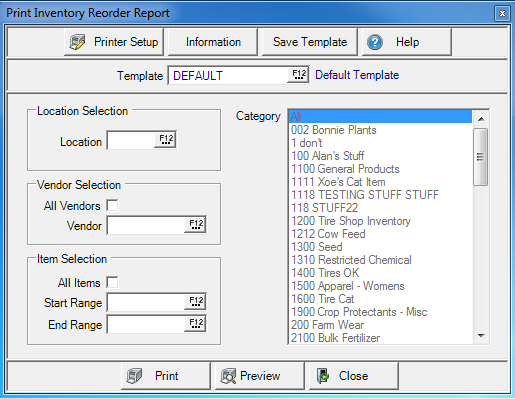
Create Your Report
Enter a Site ID in Location or select F12 to search.
In the Vendor Selection section, select All Vendors or enter a Vendor ID or select F12 to search.
Item Selection- Select All Items or create an Item ID range by selecting
- All Items
- Start Range- Enter an Item ID or select F12 to search.
- End Range- Enter an Item ID or select F12 to search.
Use Category becomes active when All Items are selected. Choose All, one or multiple Item Categories.
Select Preview to view the report onscreen.
Select Print to send the report directly to the default printer.
Understanding Your Report
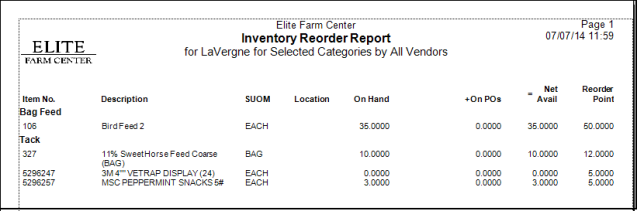
The Item No. also known as Item ID and Item Description are listed.
SUOM provides the Stocking Unit of Measure for the item
If set on the Sites tab of the Item, the Location indicates the Location of the item in store
On Hand displays the current Quantity on Hand
The quantity of the item in On POs details the quantity on Open Purchase Orders.
Net Avail is the current net available for the item calculated by adding the On Hand Quantity to the On POs quantity.
Reorder Point is the Quantity indicated on the Item's Sites tab that prompts reordering this item. See Item Detail Sites for more information.